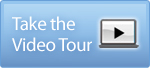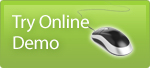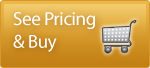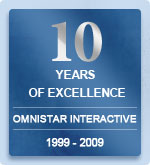Advanced
Target Search Technology (ATST)
The Omnistar Email Marketing Software integrates Advanced Target
Search Technology to simplify target list creation. ATST is
a powerful search engine technology that allows you to segment
your email subscribers into subcategories that makes personalized
targeted marketing easy. It sounds complicated, but once you
learn how ATST can revolutionize your marketing strategies,
you’ll never know how to survive without it.
The basic idea is this: You add customized
fields (such as age, location, or gender) and then collect
that info through surveys for old subscribers or on the signup
page for new subscribers. Now that you have these additional
fields populated, you can use ATST to search for certain criteria,
like 18-21 year old males in Chicago. Then by saving the resulting
target list, you can then set up an automated customized campaign
specifically directed toward them. In other words, ATST lets
you personalize your marketing messages to an unprecedented
degree, and then our autoresponder
takes over to send the customized campaign automatically,
with no extra work on your end.
Why should I use ATST?
Our advanced target search technology allows
you to create advanced search parameters for your segmented
target lists, but don’t think that just means you can
customize only by locations. The limits of ATST are really
just the limits of your imagination. You can set up an unlimited
number of fields to categorize users, using any parameters
relevant to your business. Here are a few examples of how
our current customers are using ATST:
| Separate
By |
Why
to Try |
| Birth Date |
If you separate by birthdate,
then at the beginning of each month, you can send out
birthday cards to everyone who's having a birthday that
month. Send out coupons or free gifts to get your birthday
customers to become repeat customers. |
| Interest Group |
This is where the target
list functionality really shines. By separating out your
contacts by interest, you can send interest-specific e-mails
to them at the click of a button! Just keep track of which
customers buy which products, and classify your groups
accordingly. |
| Date Subscribed |
Did you have a particularly
good campaign sent out last month? It's too bad the new
subscribers didn't get it... But wait, by using the target
list, you can send just to your recent subscribers! So
feel free to resend that campaign that worked so well. |
| Location |
If you have a special in
a certain area, you might try sending an e-mail out only
to people in that area. After all, isn't it annoying to
constantly be reminded of great events that you can't
attend because it's too far away? |
| First Letter of Last Name |
Sometimes you want to send
different campaigns to different groups in order to test
the effectiveness of your sales copy. By sending one campaign
to users with a last name starting with A-M, and sending
another to users with a last name starting with N-Z, you
can directly test which of your marketing emails has the
best response rate. |
| Email Address Domain |
Not all email programs are
equal. By sending a different version of your marketing
email to AOL subscribers than to Y! subscribers than to
Gmail subscribers, you can minimize the pain of having
your text show up differently on each users’ computer.
For example, how often have you seen newsletters that
say in fine print, ‘AOL Users click here’?
Eliminate that irritation by sending domain specific newsletters
to each subset of subscribers. (For more great email marketing
tricks, see our Email
Marketing for Beginners guide.) |
| Mix & Match |
Don’t just choose
one of the above; use them all simultaneously! ATST lets
you set up target lists that match multiple points of
data, so you can send a marketing campaign directed specifically
at NYC users that like cats who have an @aol.com address
and joined your mailing list over two years ago! |
Great! But how easy is it to set up?
Here’s a rundown on how to use each
field type to use ATST to search for the target list you want
to market to:
| Field
Type |
What
It’s Used For |
| Text Field |
If you have a customized
text field you are able to search this field by:
• Enter the exact name you are searching
• Enter a partial description of the name you are
searching
• To bring up multiple items you can enter =$name
=$name2 |
| Drop-Down |
When searching drop-down
fields, you will have the option of selecting one item
or multiple items by clicking and holding the ctrl key
(opt key for mac users). When the drop-down is shown,
it will appear as a regular drop-down and only allow the
user to select one item. |
| Multi-Select Field |
When searching multi-select
fields you will have the option of using the ctrl key
(opt key for mac users) to select multiple items. |
| Text Fields – Numerical |
If you add a numerical text
field you will the following options when searching..examples:
>20 displays everything greater then 20
<20 display everything less then 20
=30 display everything equal to 30
200-2000 displays everything between 200 and 2000
=40 =50 =20 displays anything that is 40, 50 or 20 |
| Radio Buttons |
When searching radio buttons,
you will have the option of selecting one item or multiple
items. Use the ctrl key (opt key for mac users) to display
multiple items. |
| Checkboxes |
When using Checkboxes you
will have the option of selecting one item or multiple
items. Use the ctrl key (opt key for mac users) to display
multiple items. |
| State |
If you add a state field
when conducting searches you will have the options of
selecting one state or multiple states. Use the ctrl key
(opt key for mac users) to display multiple items. |
| Country |
If you add country field
when conducting searches you will have the option of select
one country or multiple countries. Use the ctrl key (opt
key for mac users) to display multiple items. |
| Date |
If you have a data field
you are able to select a date range. |
Additional Powerful Features
 Autoresponders
Autoresponders
 Target
List Target
List
 One
Click Spam Check One
Click Spam Check
 Preview
Email Before Sending Preview
Email Before Sending
 Email Management Triggers Email Management Triggers
 Manage Split Test Manage Split Test
|